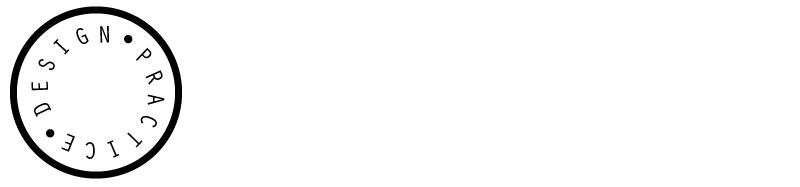Double click index.html to open file.
TEST.
To position objects exactly where you want (no border around the edge)....
Click to take you straight to style sheet.
'Relative positioning' creates border around container.
'Absolute poisitioning' very specific. Give co-ordinates.
'Top' ...how much space between top of page and container. (Left etc.)
To align centrally....
margin left ....half of the width of the box we are working with.
...will remain central no matter what the screen size.
//Convert index page to a template. DWT.
make a template and clone everything from that template. add button to template and will be applied to all pages.
(will govern html and java script)
TEMPLATE- you define areas which will change. content change.
navigation will stay in the same place, just a different image..... this is an 'editable region'.
content will change within this area.
//To make buttons:
each button is 100px wide 50px high.
use photoshop.
saving as jpeg allows you to control compression but does not support transparency.
if need transparent images use PNG24.
Load buttons into DW.
File > Insert > Rollover Image
'Alternate text' is the text that would be seen in the beige box. Allows screenreader to read the image making the text available to all.
//Inserting an image.
in order to align an image you need to use padding.
width of div id is the width of the content of the box model.